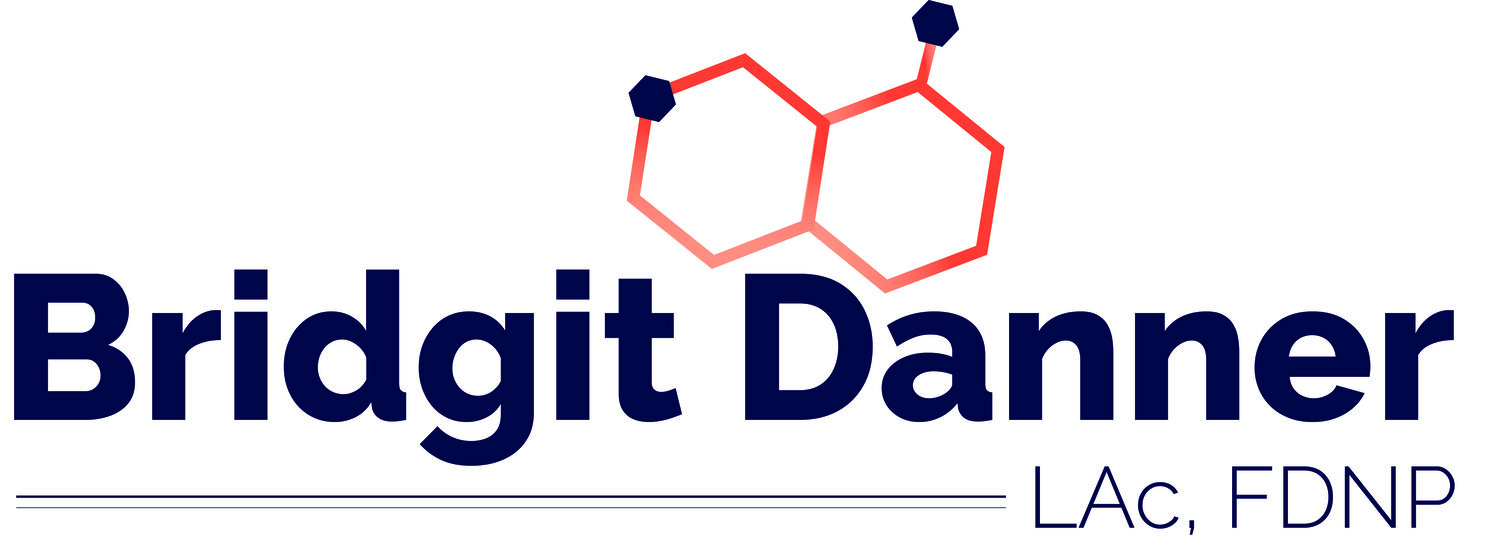How to Edit Subscriptions at Hormone Detox Shop
Thank you for your subscription order at Hormone Detox Shop with Bridgit Danner!
==> Login to your account by clicking here.
==> Learn how to edit your order by finding your question below:
I Need to Update My Payment Info
Steps: Just log in to your account and click the tab that says, "Manage Payment Options," where it will allow you to enter a new payment method. Please be sure to remove your old payment method stored there.
Video: To see a video explaining this, click HERE.
I Need to Update My Order (Number of Items, or Shipping Frequency)
Steps:
Log in to your account and click the tab that says, “View Subscriptions.” Here it will show you a list of each product you have on subscription.
Find the item that you want to edit and click the “view” button next to it.
The “Subscription Summary” page will appear. Scroll to the bottom and hit “Edit Subscription Details.”
Find the heading that says, “EDIT SUBSCRIPTION CONFIGURATION,” and use the dropdown menus to edit the number of items or shipping frequency.
Before leaving the page, be sure to hit the “Update Subscription” button at the bottom. This will make sure your update is saved and processed.
Note: If you have more that one item on subscription but want to change details for them all, you will need to edit each item individually. (They are not connected, allowing you to have custom delivery schedules for each item.)
Video: To see a video showing how to edit your order, click HERE.
I Need to Change the Date of My Next Delivery
Steps:
Log in to your account and click the tab that says, “View Subscriptions.” Here it will show you a list of each product you have on subscription.
Find the item that you want to edit and click the “view” button next to it.
The “Subscription Summary” page will appear. Scroll to the bottom and hit “Edit Subscription Details.”
Find the heading that says, “CHANGE NEXT CHARGE DATE,” and enter the new shipping date that you have selected. Note that this will reschedule all your future deliveries.
Before leaving the page, be sure to hit the “Update Subscription” button at the bottom. This will make sure your update is saved and processed.
Note: If you have more that one item on subscription but want to change the delivery date for them all, you will need to edit each item individually. (They are not connected, allowing you to have custom delivery schedules for each item.)
Note: If you simply want to skip your next delivery, and then proceed on schedule, you can also do that by going to the “Subscription Summary” page and hitting “Skip Next Order.”
Video: To see a video showing how to edit your order, click HERE.
I Need to Update My Shipping/Billing Address
Log in to your account and click the tab that says, “Addresses.” Here it will show you any addresses currently associated with your account.
If you want to replace your old address, just hit “edit” and replace the data with your updated contact info. If you want to keep your old address and just add another, hit “New Address” and enter your info.
Before leaving the address input page, be sure to hit the “Save Address” button at the bottom. This will make sure your update is saved and processed.
Note: If you leave your old address in your account, prior subscription orders may still be linked with that old address. You will need to edit each subscription item (see above) to make sure the address is correct.
—> Didn’t find the answer you needed? Just fill out this form below and we can help! (You can also text or leave a voicemail here: 971-328-0684.)